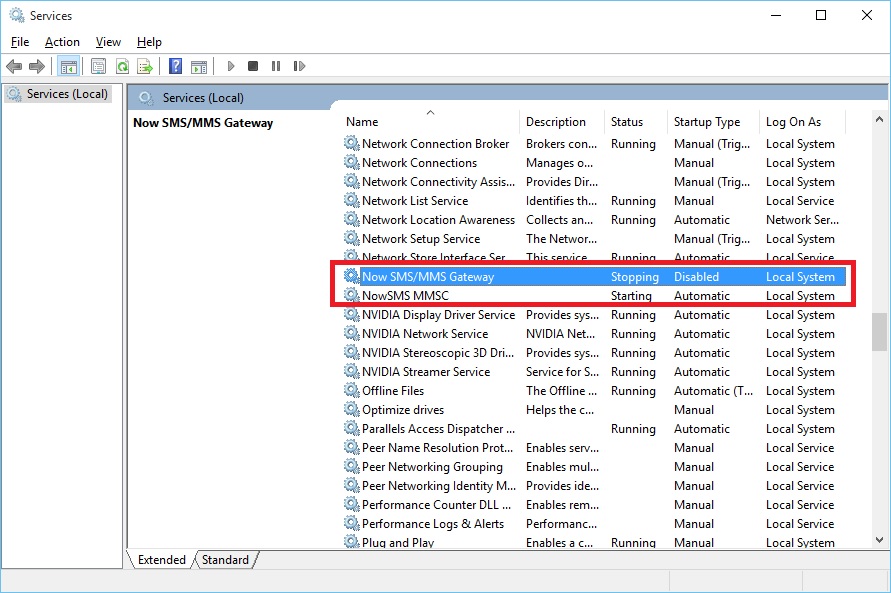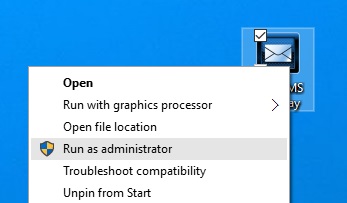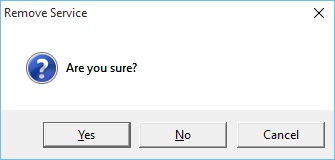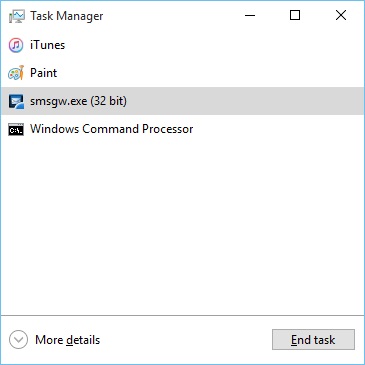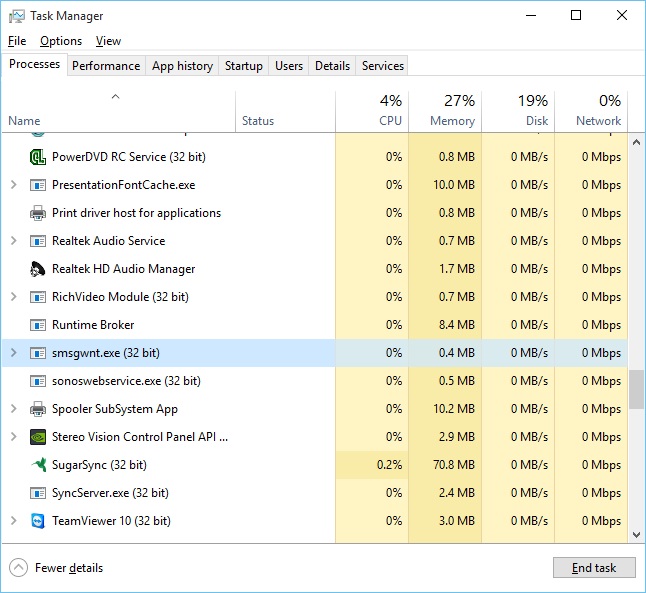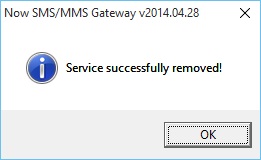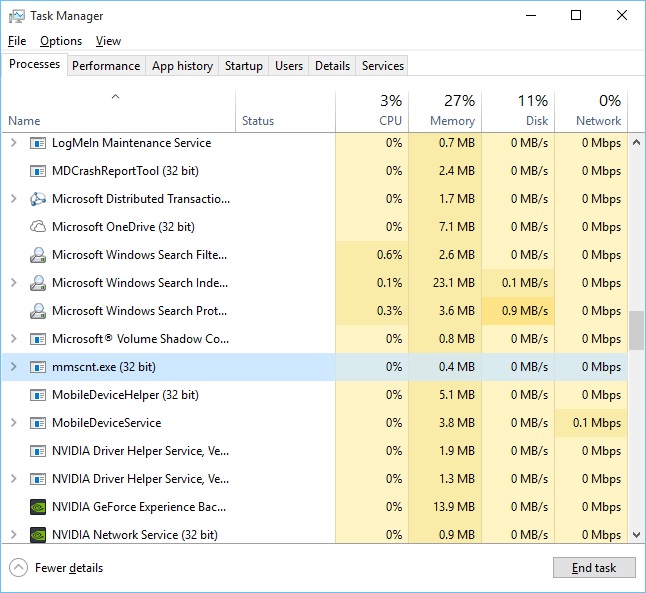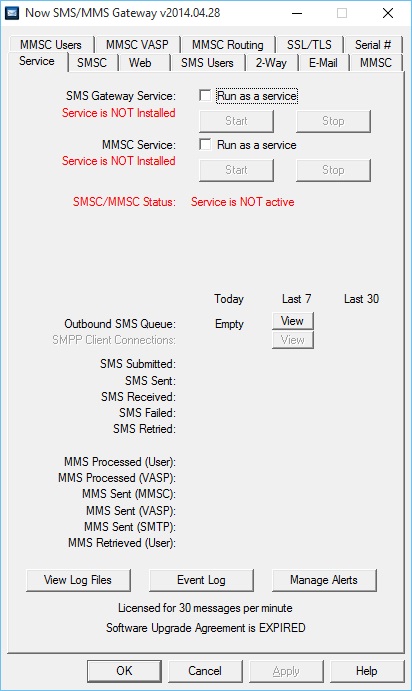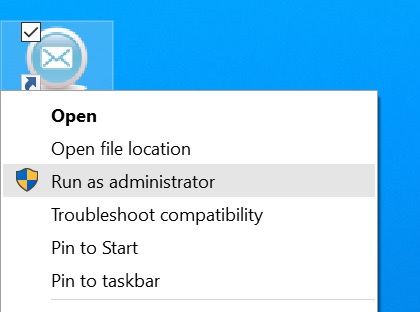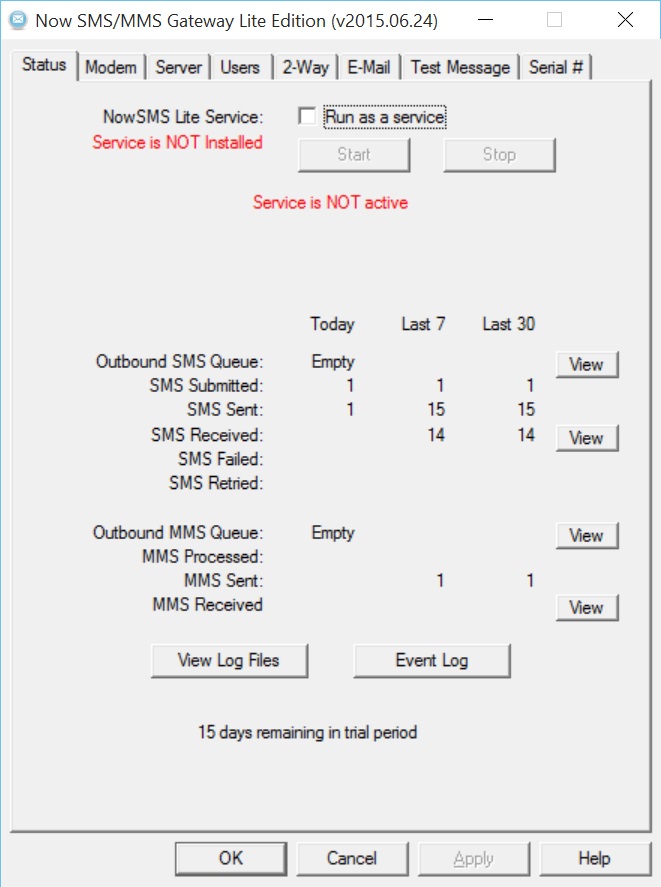Topic Keywords: Windows 10
We have been testing NowSMS and NowSMS Lite with preview editions of Windows 10 for months.
However, today’s release version of Windows 10 presents two issues that we did not encounter with the preview releases.
For a new installation, NowSMS and NowSMS Lite 2014 and 2015 versions will both function correctly under Windows 10. There are no special considerations.
Existing NowSMS installations upgrading from earlier versions of Windows to Windows 10 may encounter two issues. (We even encountered these issues upgrading from a Windows 10 Preview Release to the official release.)
Issue #1 – For trial versions only, upgrading an existing NowSMS trial installation to Windows 10 may cause the trial to expire early.
New trial installations on Windows 10 will encounter no problems, it is only trials running on a system that is being upgraded which may be affected.
Purchased licenses are also not affected.
For customers affected by this issue, please use the form at https://nowsms.com/contact to request a trial period extension. You must include the “Installation Reference Code” reported by NowSMS on the “Serial #” page. If you are planning to upgrade a NowSMS trial installation to Windows 10, this extension may be requested in advance as early as 48 hours in advance.
Issue #2 – After upgrading to the official release version of Windows 10, the NowSMS services may appear stuck. NowSMS configuration will report that the services are active, however web access is not available. Attempts to stop or remove the NowSMS services may hang.
This appears to be caused by a problem in the services registry caused by the Windows 10 upgrade, which prevents the NowSMS services from loading correctly. The problem is easily resolved by removing and reinstalling the NowSMS services. However, some extra steps must be followed to remove the stuck services.
The process differs slightly depending on whether you are running NowSMS Lite or one of the other full featured NowSMS Editions. We will first describe the process for the full versions of NowSMS. Scroll down for the NowSMS Lite specific procedure.
To verify that the NowSMS services are stuck, use the Windows Services app.
NowSMS uses two services, as shown above. If the “Status” of either service is “Starting” or “Stopping” (instead of “Running”) or the “Startup Type” is “Disabled”, then there is a problem.
The first step is to remove the services using the NowSMS configuration program.
To avoid excessive confirmation prompts, we recommend launching NowSMS with administrator rights. Locate the NowSMS app, and right click to “Run as administrator”.
Confirm this when prompted by User Account Control.
On the NowSMS configuration “Service” page, locate the “Run as a service” checkbox next to “SMS Gateway Service” and uncheck this option.
When prompted, confirm that you wish to remove the service.
At this point, NowSMS may appear to hang because the service controller is stuck.
To fix this, load the Windows Task Manager.
Initially, the Task Manager will display limited information. Click “More details” to display more information.
Under the “Background processes” list, locate smsgwnt.exe.
Highlight smsgwnt.exe and press the “End task” button.
NowSMS should wake up and report that the service has been removed.
Return to the NowSMS configuration “Service” page, locate the “Run as a service” checkbox next to “MMSC Service” and uncheck this option, and confirm the service should be removed when prompted.
At this point, NowSMS may appear to hang again because the service controller is stuck.
Return to the Task Manager and under the “Background processes” list, locate mmscnt.exe
Highlight mmscnt.exe and press the “End task” button.
NowSMS should wake up and report that the service has been removed.
At this point, both “Run as a service” checkboxes should be unchecked, with indications that the services are not installed.
Check the “Run as a service” checkboxes to reinstall the NowSMS services.
NowSMS should now respond as expected.
NowSMS Lite Instructions
To verify that the NowSMS services are stuck, use the Windows Services app.
NowSMS Lite uses two services, as shown above. If the “Status” of either service is “Starting” or “Stopping” (instead of “Running”) or the “Startup Type” is “Disabled”, then there is a problem.
The first step is to remove the services using the NowSMS Lite configuration program.
To avoid excessive confirmation prompts, we recommend launching NowSMS Lite with administrator rights. Locate the NowSMS Lite configuration app, and right click to “Run as administrator”.
Confirm this when prompted by User Account Control. (Note that the program name will be smslite.exe instead of smsgw.exe.
On the NowSMS Lite configuration “Status” page, locate the “Run as a service” checkbox next to “NowSMS Lite Service” and uncheck this option.
When prompted, confirm that you wish to remove the service.
At this point, NowSMS may appear to hang because the service controller is stuck.
To fix this, load the Windows Task Manager.
Initially, the Task Manager will display limited information. Click “More details” to display more information.
Under the “Background processes” list, locate smsgwnt.exe.
Highlight smsgwnt.exe and press the “End task” button.
In the same list, locate mmscnt.exe.
Highlight mmscnt.exe and press the “End task” button.
NowSMS Lite should wake up and indicate that the service is not installed.
Check the “Run as a service” checkbox to reinstall the NowSMS services.
NowSMS Lite should now respond as expected.
For comments and further discussion, please click here to visit the NowSMS Technical Forums (Discussion Board)...