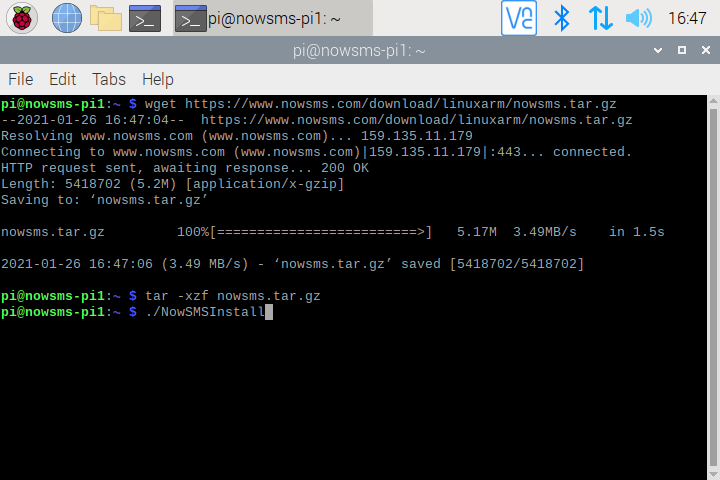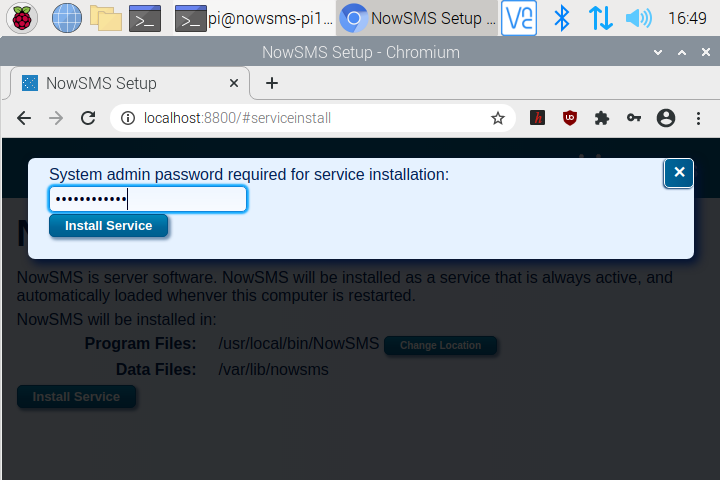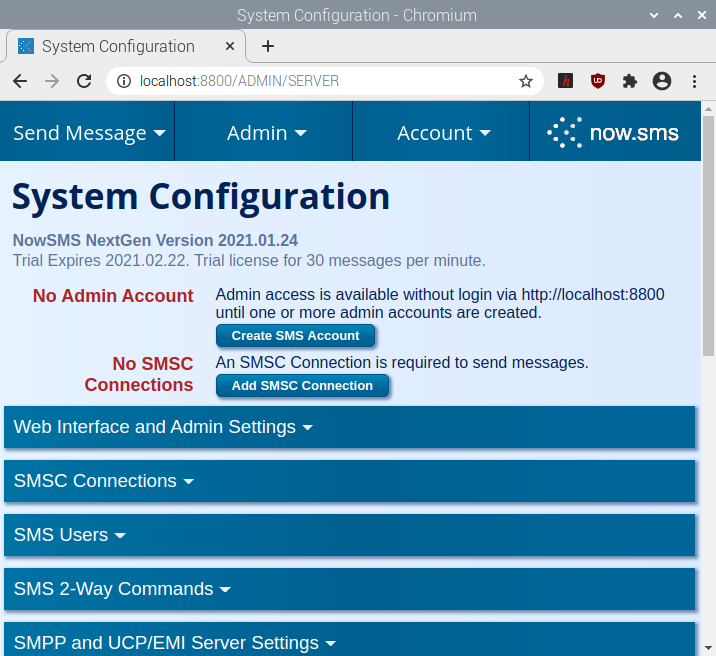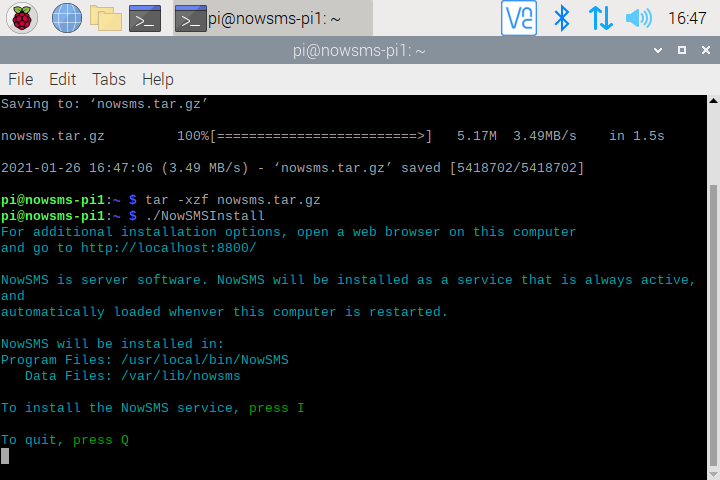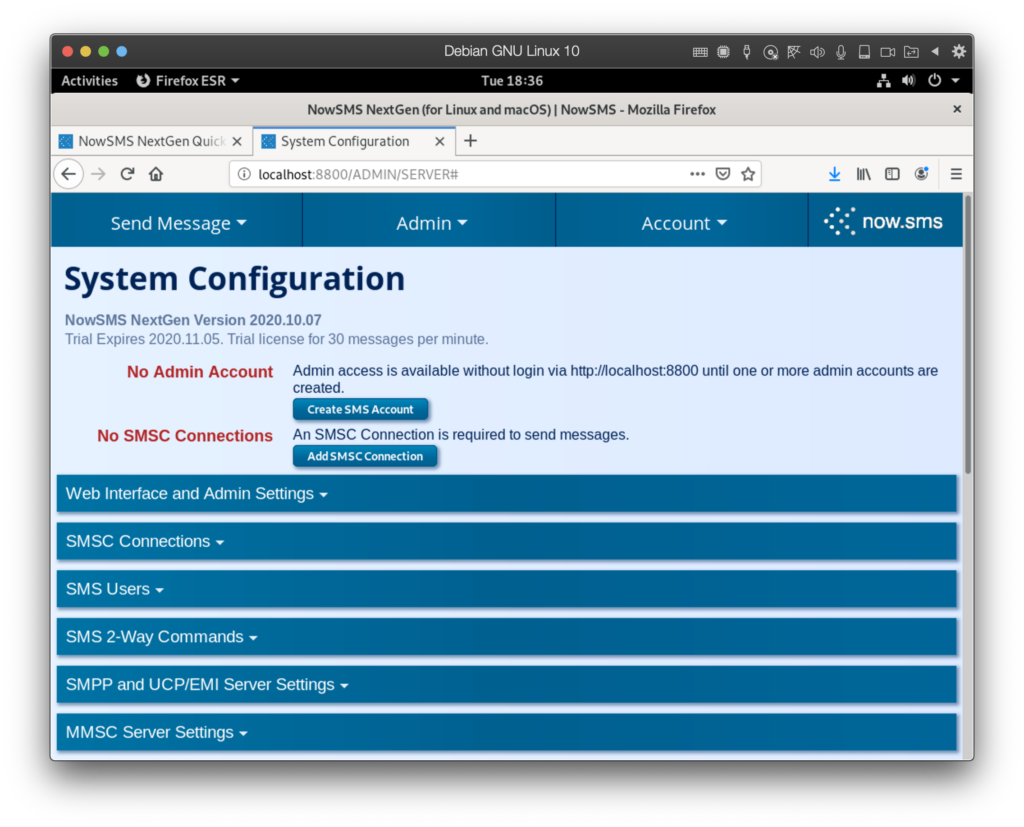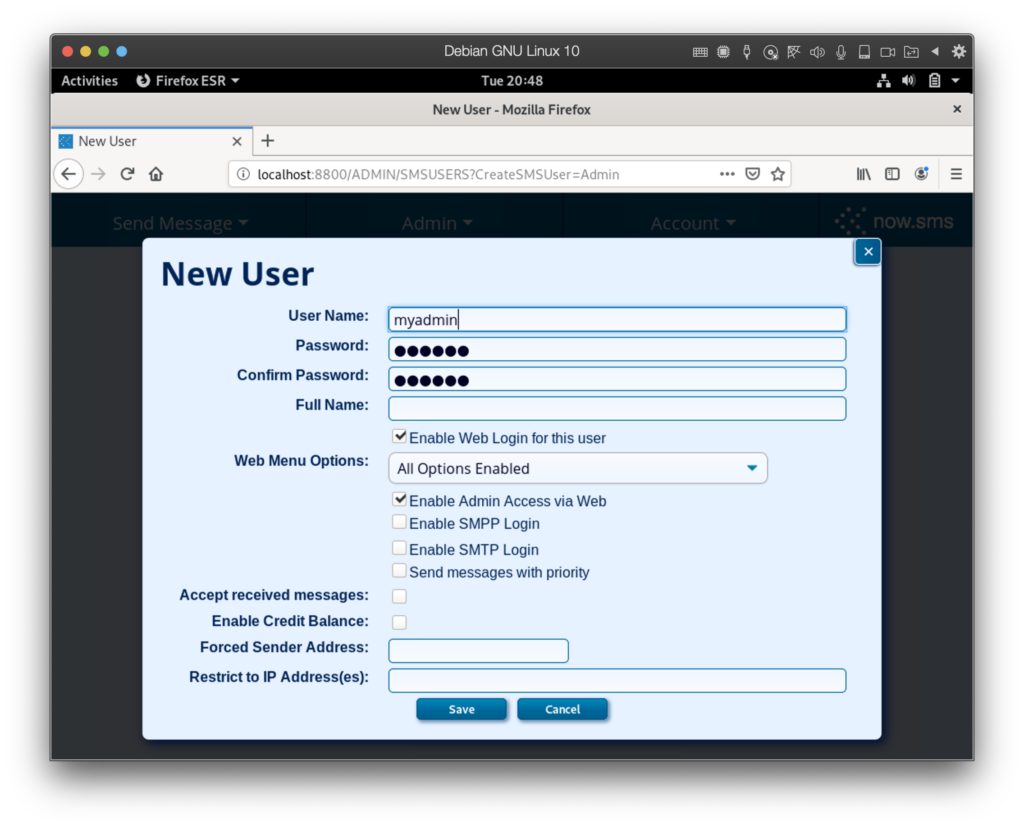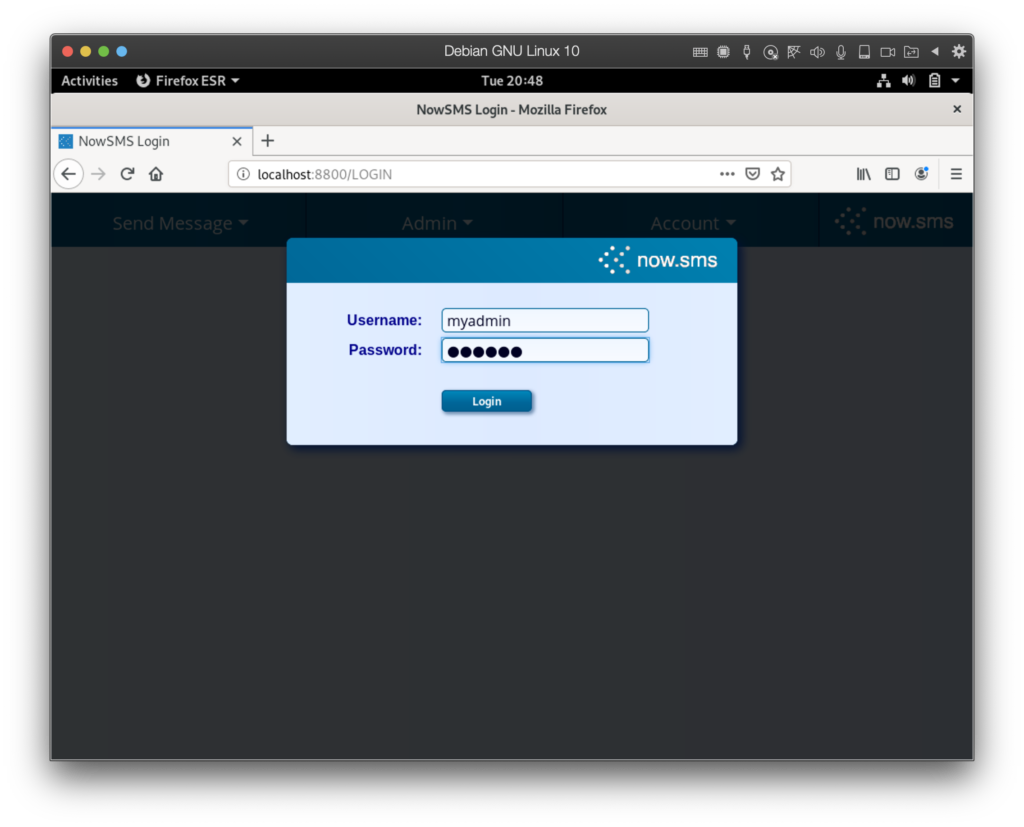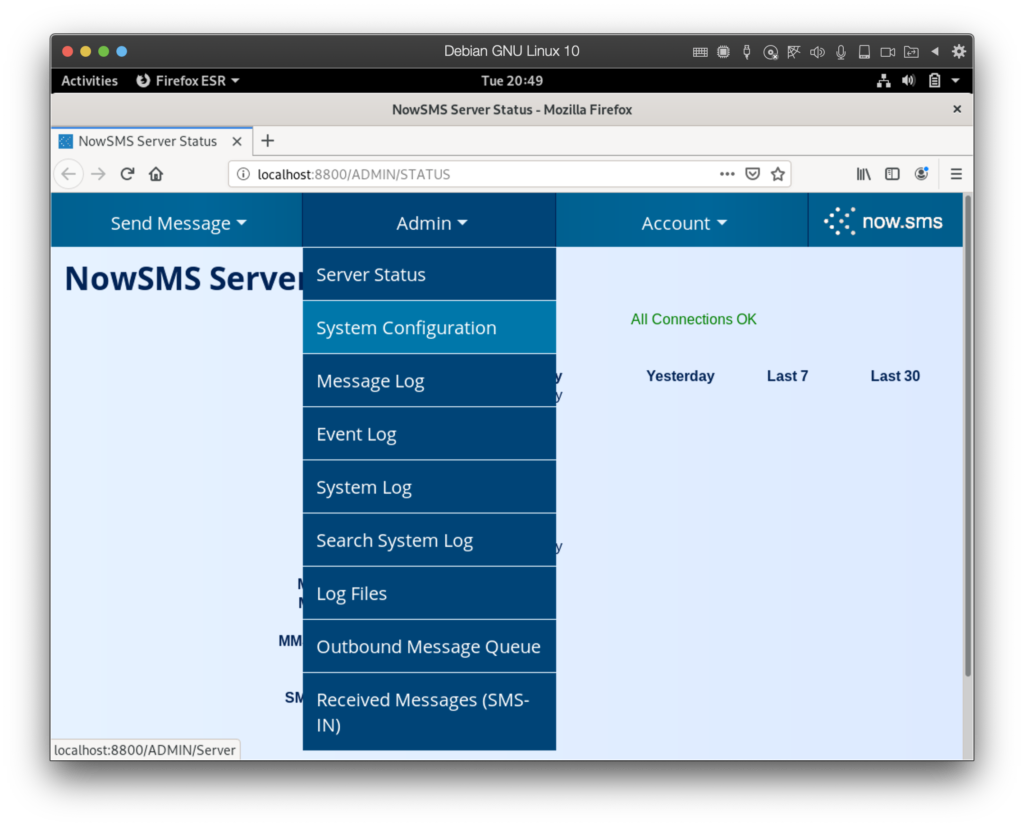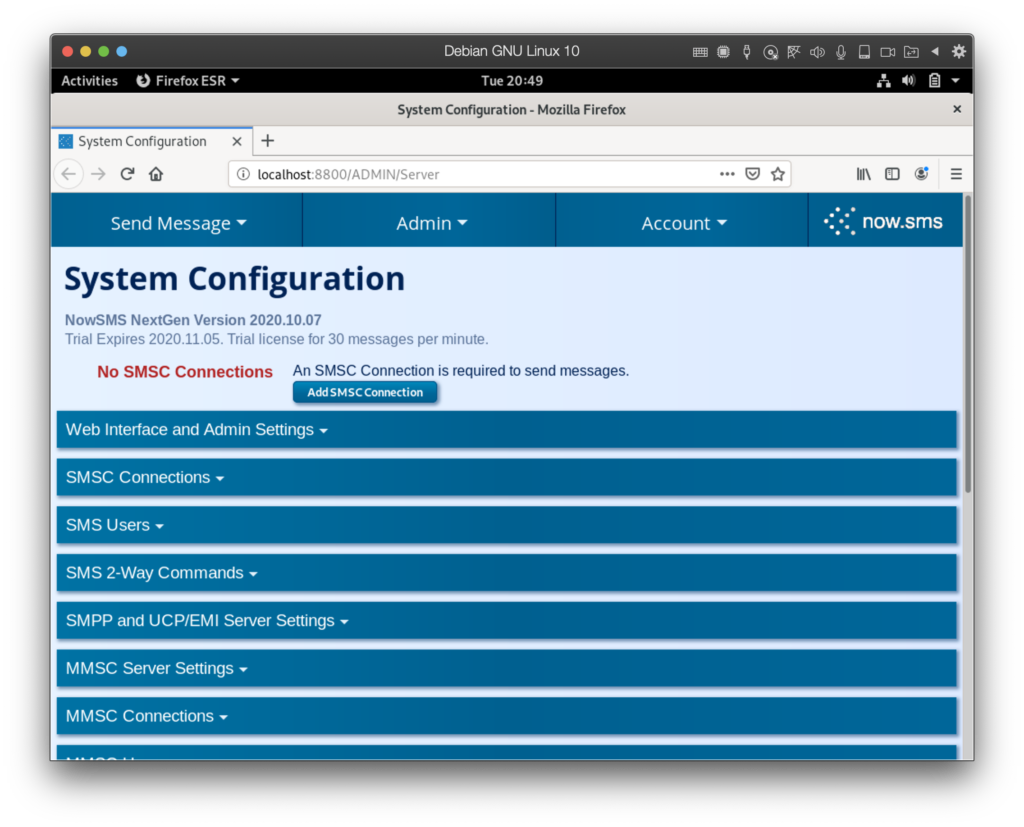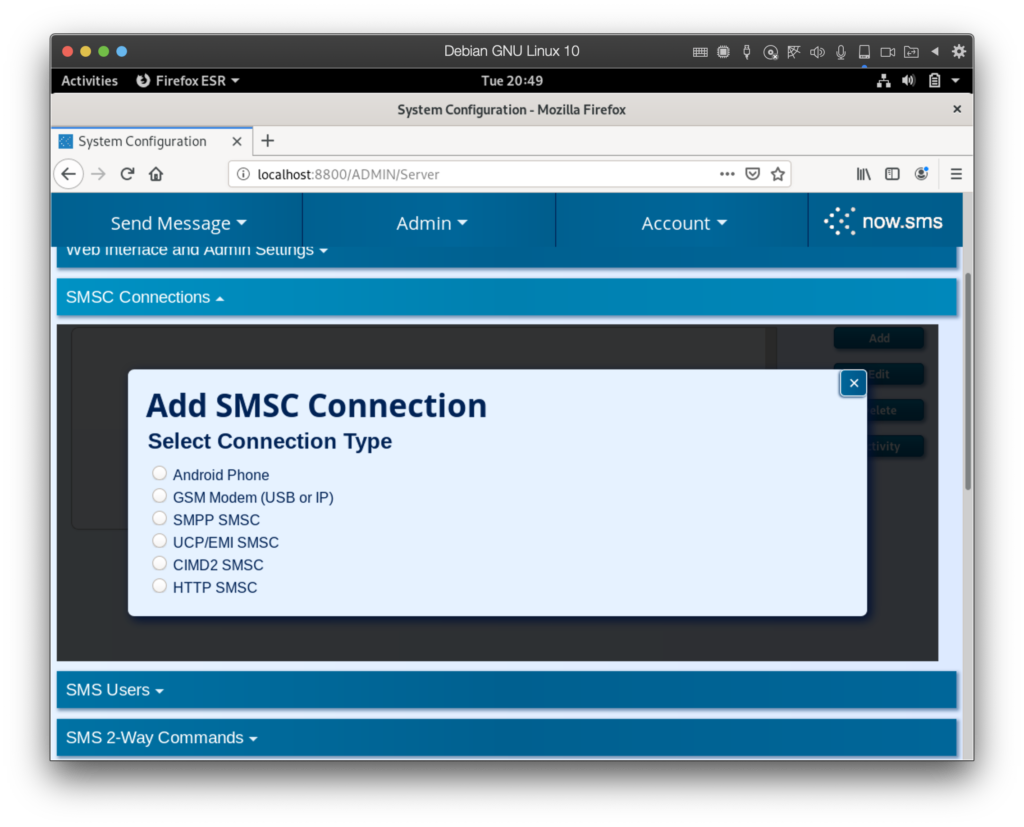In Raspberry Pi environments, NowSMS can manage connected USB GSM modems, providing HTTP/web-based and SMPP interfaces to allow applications to send and receive SMS messages via these modems.
This document explains how to install NowSMS in the Raspberry Pi environment.
For all other environments, click here for install instructions.
The instructions for installing NowSMS on Raspberry Pi depend on whether you have full desktop access (graphical interface) via VNC or with a directly connected keyboard and monitor, or terminal access (text based) via ssh or similar.
Instructions for full desktop access continue immediately below. Click here for instructions when only terminal access is available.
NowSMS Raspberry Pi Install: Full Desktop Access (graphical interface)
Step 1: Open a terminal window from the Pi desktop, and issue the following command to download a Pi compatible version of NowSMS:
wget https://nowsms.com/download/linuxarm/nowsms.tar.gz
Or, if running a 64-bit operating system, use this version:
wget https://nowsms.com/download/linuxarm64/nowsms.tar.gz
Step 2: Extract the installation program, NowSMSInstall with the following command:
tar -xzf nowsms.tar.gz
Step 3: Start the installation with the following command:
./NowSMSInstall
Step 4: NowSMSInstall will open a window in the web browser to continue. If the web browser does not open automatically, continue with step 4 of instructions when only terminal access is available.
The default directory locations are appropriate for most installations:
Program files will be installed in /usr/local/bin
Data files will be stored in /var/lib/nowsms
After clicking on the “Install Service” button, in most environments, NowSMS might prompt for the root/admin password, if the system requires it to complete the service installation.
Step 5: If this is a new installation, the “System Configuration” menu will be displayed. For information on the next steps, skip ahead to the section of this document titled “Quick Start Configuration”.
Linux Install: Terminal Access (text-based interface)
Step 1: Open a terminal window from the Pi desktop, and issue the following command to download a Pi compatible version of NowSMS:
wget https://nowsms.com/download/linuxarm/nowsms.tar.gz
Or, if running a 64-bit operating system, use this version:
wget https://nowsms.com/download/linuxarm64/nowsms.tar.gz
Step 2: Extract the installation program, NowSMSInstall with the following command:
tar -xzf nowsms.tar.gz
Step 3: Start the installation with the following command:
./NowSMSInstall
Step 4: If NowSMS was previously installed, options might be displayed to update the existing install or remove the service. For a new installation, press the “I” key to install NowSMS.
Program files will be installed in /usr/local/bin
Data files will be stored in /var/lib/nowsms
In some environments, NowSMS might prompt for the root/admin password, if the system requires it to allow the service installation.
Before exiting, NowSMSInstall will display instructions for completing the installation by connecting with a web browser and using a temporary password, similar to this example:
To complete installation remotely, connect to http://192.168.0.219:8800, and login with username admin and temporary password NL5Ixpmu
NowSMS defaults to using port 8800 for the web interface. If another application is already using this port, a different port number might be displayed. If you are unable to connect to this port, it may be necessary to open this port in the Linux system firewall. If you wish to use a different port, it is possible to change this later via the web-based configuration interface, or by manually editing /var/lib/nowsms/SMSGW.INI.
Step 5: Use a web browser to connect to the web address that was displayed and enter the username and password.
After logging in to this website, the “System Configuration” menu will be displayed. For information on the next steps, skip ahead to the section of this document titled “Quick Start Configuration”.
Quick Start Configuration
There are two configuration tasks that must be completed before NowSMS can provide any functionality:
- At least one admin user account must be defined. Otherwise, anyone can access the admin configuration pages, connecting either via the localhost web interface, or using the temporary password generated by a terminal access based install.
- An SMSC connection must be configured.
When connecting to the NowSMS, these conditions are flagged at the top of the “System Configuration” page.
Press the “Create SMS Account” button to define a user account, and ensure that “Enable Admin Access via Web” is enabled for the account. To avoid potential future confusion, we recommend either unchecking “Enable Credit Balance” or adding some credits to this account during this creation process, so that the user will be able to send SMS messages when an SMSC connection is added.
After defining an admin account, you will be directed to a login screen, requiring you to login to continue configuring NowSMS.
After logging in, if you are taken to a page other than “System Configuration”, use the menu to return to the “System Configuration” page.
An SMSC connection is required to be able to send and/or receive SMS messages with NowSMS. When you press the “Add SMSC Connection” button, a choice of supported SMSC connection types is displayed.
Until this document is updated, more information on these SMSC connection types can be found in the documentation for the Windows version of NowSMS: Configuring SMSC Connections
For support or questions, contact us, or visit our Support Forum Website.