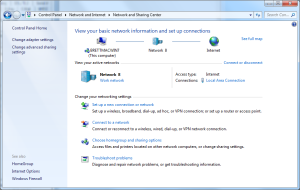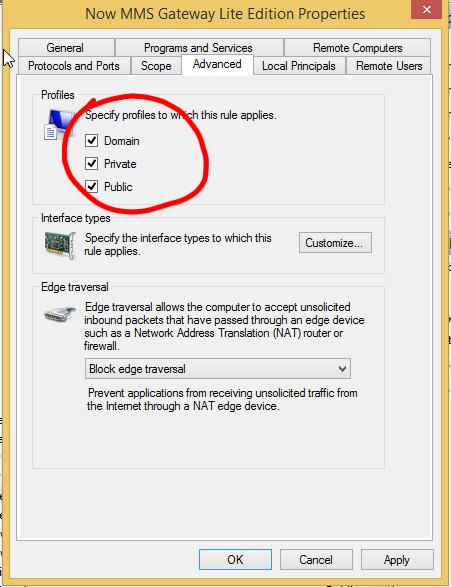Topic Keywords: 2-way MMS, 2-way SMS, Android
We have recently encountered 2 different scenarios where SMS and MMS messages could be sent, but not received for 2-way command processing.
A key indicator of this problem is when the “SMS Received” counter in the Android app increases, but the “SMS Received” status at the NowSMS server remains blank.
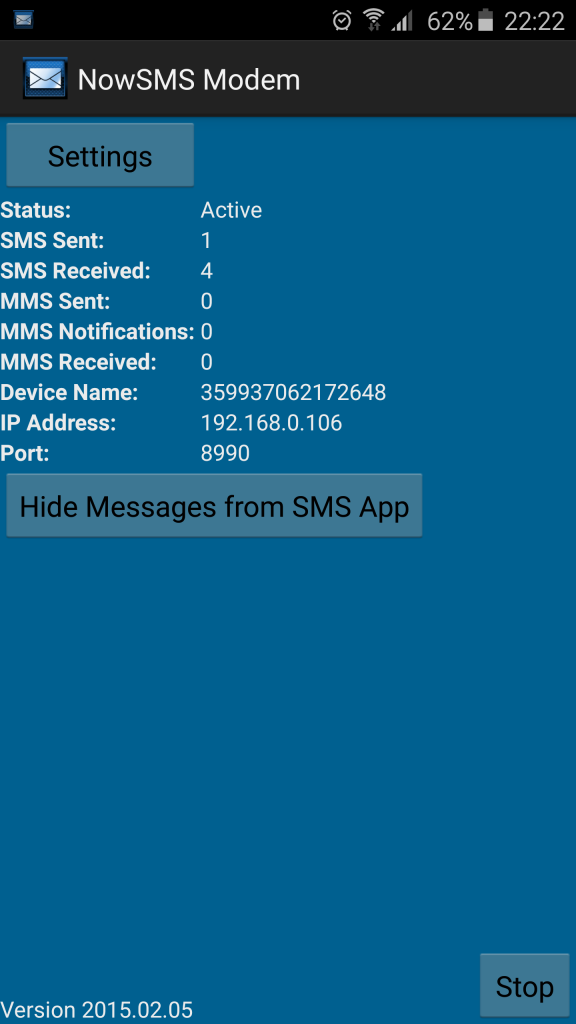
There are two types of configurations that may experience this problem.
If NowSMS was not able to discover the modem automatically, because the modem is on a network, it is possible to manually configure the modem by providing its IP address.
When NowSMS sends an SMS or MMS message, it needs to be able to connect to TCP/IP port 8990 on the Android device.
When the Android device receives an SMS or MMS message, the Android device needs to be able to connect back to port 8990 on the NowSMS server. The Android app uses the NowSMS IP from which it received its most recent request (with “Receive SMS” enabled in the configuration on the NowSMS side). At this time, there is no way to set this IP manually. If you want to use a port other than 8990 on the NowSMS server side, add NowsmsModemPort=#### under the [SMSGW] section of SMSGW.INI. (And restart the SMS service.)
The second type of configuration issue can occur even if NowSMS was able to discover the Android modem automatically.
NowSMS and the Android app both use TCP/IP port 8990 to talk to each other. This port may need to be opened for inbound connections in any firewall software that is running on the NowSMS server.
If you are using only the built-in Windows firewall, check the Windows “Network and Sharing Center” to make sure your network is NOT marked as “Public”. Either “Home” or “Work” is ok, but on some systems the “Public” network settings will block received messages from the Android app.
Here is a screen capture that shows this:
If the PC is connected to a Domain Controller, there may be an additional consideration.
In the Windows Control Panel, look for the Windows Firewall and select “Allow a program through the Windows Firewall. Depending on the version of NowSMS installed, the following entries may be present in the list:
- NowSMS Configuration
- Now SMS/MMS Gateway
- NowSMS MMSC
- Now SMS Gateway Lite Edition
- Now MMS Gateway Lite Edition
By default, firewall exceptions for these entries might not be enabled for all network types. It may be necessary to enable the exception for both “Domain” and “Private” networks.
For comments and further discussion, please click here to visit the NowSMS Technical Forums (Discussion Board)...